
Tutorials - Uploading Resources
To upload new resources to use in your stories, just scroll to the category you're trying to upload to. For example, if you wanted to upload a new background, you would scroll down to the "Background" category and click on "New Background +".
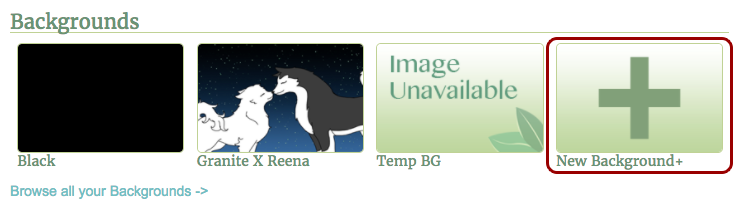
Be sure to follow the guidelines for each resource. Failing to do so may cause the resource to not display properly in the stories. For a full list of Resource Specifications, Click Here (coming soon).
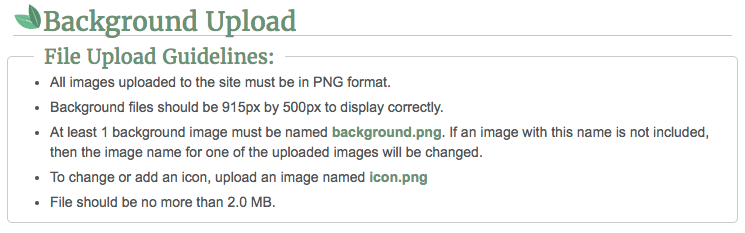
Backgrounds and Sprites allow you to upload multiple images for 1 resource. Perhaps your sprite has different emotional states, or your background comes with different conditions or weather. If you do not include an icon along with the upload for Backgrounds, Sprites, and Dialogue Boxes, then the resource will use the default Icon. Audio and Sound Effects' icon cannot be changed. They all use 1 default icon.
Once you've selected your resource files, give it a name, a description, and select the data that best describes the resource (this will help you find your resources when using the search feature).
Finally, click on "Upload File". If the resource meets all of the guidelines, it should be uploaded successfully. If you believe your resource meets all the guidelines, but you are still having trouble uploading it into the website, contact us at: storythyme@outlook.com.